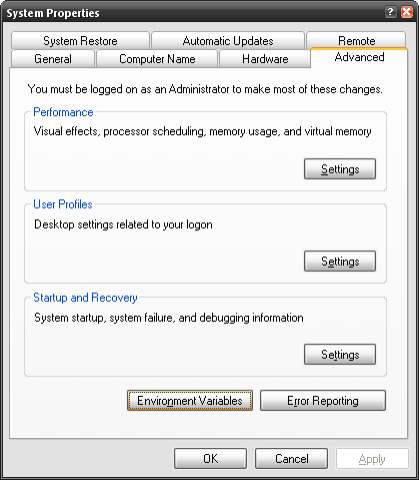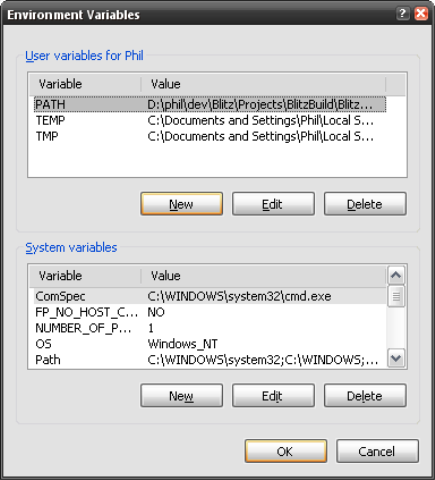GDL - Frontier: Elite II
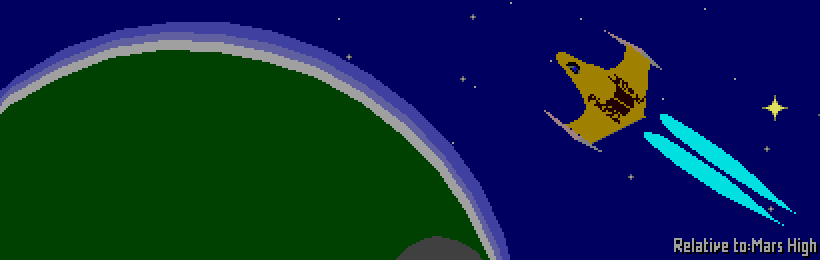
As its title suggests, Frontier: Elite II is the sequel to the hugely popular "Elite", a game first released in 1984 for the BBC Micro. Elite was a space game that blended several genres together to create a unique and compelling experience, and Frontier built upon this solid foundation. Several new features were added, and although the game received its fair share of criticism, overall it enjoyed plenty of success.
With rumours of another sequel to Frontier floating around the Internet, now seems like a great time to look back at a true classic from the 16-bit computer era.
What works
It's a Space Sandbox
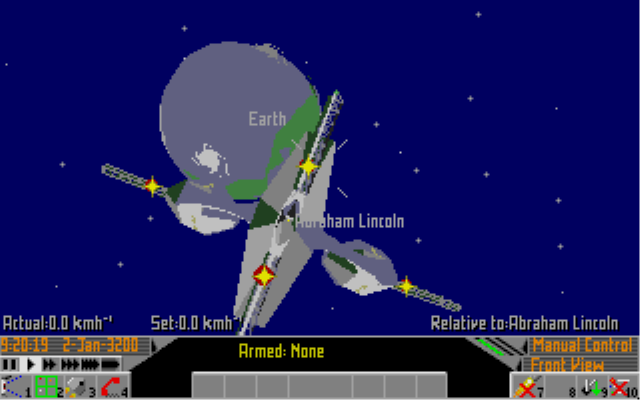
You can choose to start the game from several locations, but once you've started you're left to your own devices. There are no commanders briefing you, no tutorials to wade through. Once you're in, the choice is yours. You can destroy ships and steal their cargo, mine planets and asteroids for precious metals, take up assassination contracts, ferry passengers around or just trade regular cargo.
Frontier's main strength was the complete freedom given to the player. Although there was no story, there were many missions that could be carried out, and it took a considerable amount of time and skill to obtain the largest ship.
Easy to Change Your Style
This might seem like a strange point, but some games with different career paths make it difficult or impossible for you to change once you've started. In Frontier you can change whenever you want with very little difficulty. For example, if you're tired of ferrying around passengers, you can sell your ship and buy something lighter for courier delivery, or perhaps something larger and more suited for dishing out death. Having freedom to choose your path is always good, and adding the extra freedom to choose when you wish to change is even better.
Semi-Random People
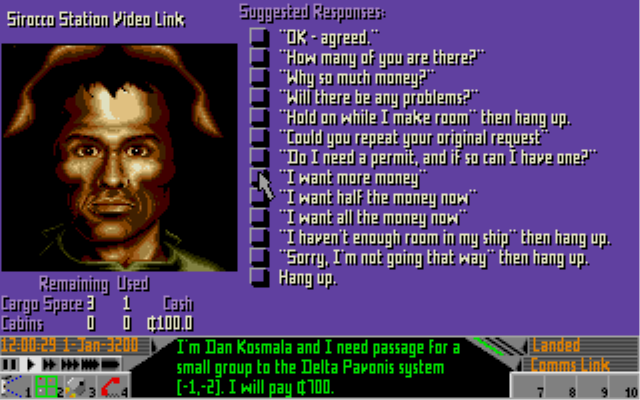
There are really two important points here:
- All of the faces are dynamically generated using an "identikit" process. This kind of content generation can save a lot of time in the long run, and also helps to prevent the various people becoming too alike in appearance.
- Even though space is big, some people keep cropping up. Sometimes you'll run across the same person in different systems, usually when they're on the run. It's a very subtle touch, and perhaps it's not even meant to be that way, but it helps to shrink the game world a little. It's great to have a huge world to explore, but a little familiarity prevents the player from becoming too disconnected from the game world.
What doesn't work
It's a Space Sandbox
Space is big. Really big. Traveling through the galaxy is fun, but most of the "outer" systems contain no planets so there's very little to do. For the most part, the outer reaches can be avoided, but you may be unlucky enough to suffer a hyperspace "mis-jump". It may throw you a few light years off course, or you might end up 400 light years from where you want to be.
It's great having so much to explore, and technically it's impressive, but in the end it means a huge amount of the game's content is just barren star systems with nothing to do.
Realistic Physics
In space travel, half the time of travel is spent speeding up, and the rest is spent slowing down. Frontier replicates this feature, and it's not particularly fun. Because everything works in real-time (though thankfully you can speed time using the "star dreamer"), all of the planetary bodies move including space stations. Traveling to a station often takes several days, so the station and the planet it orbits will be in different places. Keeping up with all these changes can be quite difficult, and it's not particularly fun either. If you don't have an autopilot, you're on your own.
Again, this feature is technically impressive, but it makes the game more like a space simulator than a space game.
Essential Items Aren't Included by Default
The autopilot is not included by default in any ship you buy and it's only included on one of the starting points. This means you end up selling other packaged equipment to raise funds for it.
Using the autopilot is not mandatory, so players can switch between manual and automatic controls without any problems which makes the decision not to include it even more baffling. Whilst it's more than possible that someone could learn to pilot the ships and land manually, it is incredibly difficult. Landing on a planet is one of the hardest things in the game, and nine times out of 10 you'll end up plummeting into the ground before you even realise it.
Intrusive Anti-Piracy Measures
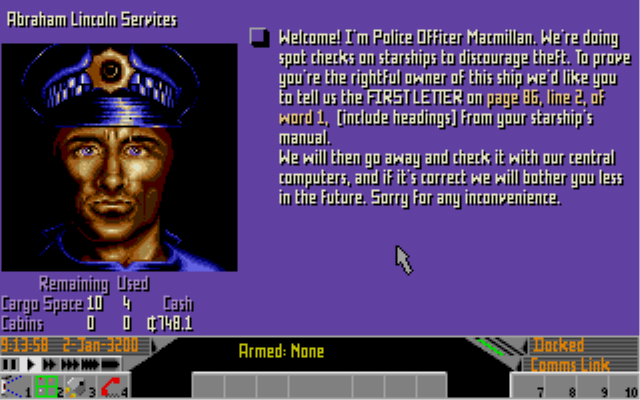
One of the classic methods of preventing software piracy was to require text from the manual to be entered during run-time to prove it had been purchased. This is the method Frontier uses, but instead of a single check at the start they appear randomly throughout gameplay. They're integrated quite nicely, with police officers asking you to take a "starship ownership test", but there's no immediate feedback if you got it right or wrong. If you type the wrong letter, you can end up continuing only to find out later in the game that you failed the test (which ends the game). Hurrah.
No Aliens
Elite had some of the coolest randomly generated aliens, complete with bug eyes and purple skin. Sadly Frontier stuck entirely to the human race, which is a shame.
What Can Be Learned
Make Physics Fun
If you're adding a feature to a game, make sure it's fun. A well implemented physics engine can add a lot to a game, as it lets the player use their imagination to create new ways of doing things. A recent example of this is "Crackdown", in which some resourceful players place a rubbish skip over a vehicle to create an armoured tank.
By giving players a few rules to use, they can create far more content with their imaginations.
Bigger Isn't Always Better
There comes a point in a game's size where it is too large for the majority of players to fully explore. If the game is large, make sure there is some form of reward for reaching far off or difficult to reach places. There's nothing quite as frustrating as defying insurmountable odds and reaching a hidden area to find it's completely empty.
Don't Punish Legitimate Players
Having your software cracked is one of the most heartbreaking and frustrating things that can happen to a software developer. However, being treated like a thief is one of the most annoying things that can happen to a player. The topic of countering software piracy is far too complex to cover in this article, but always be looking to strike a balance between protecting your software and keeping your customers happy.